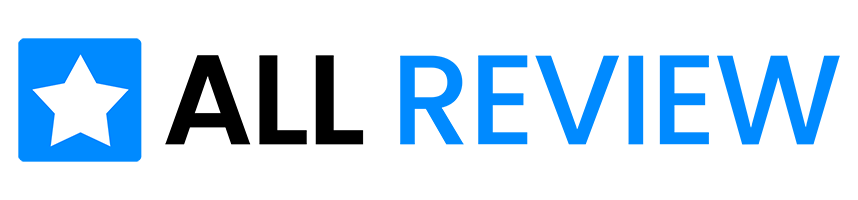Last Updated on May 30, 2025
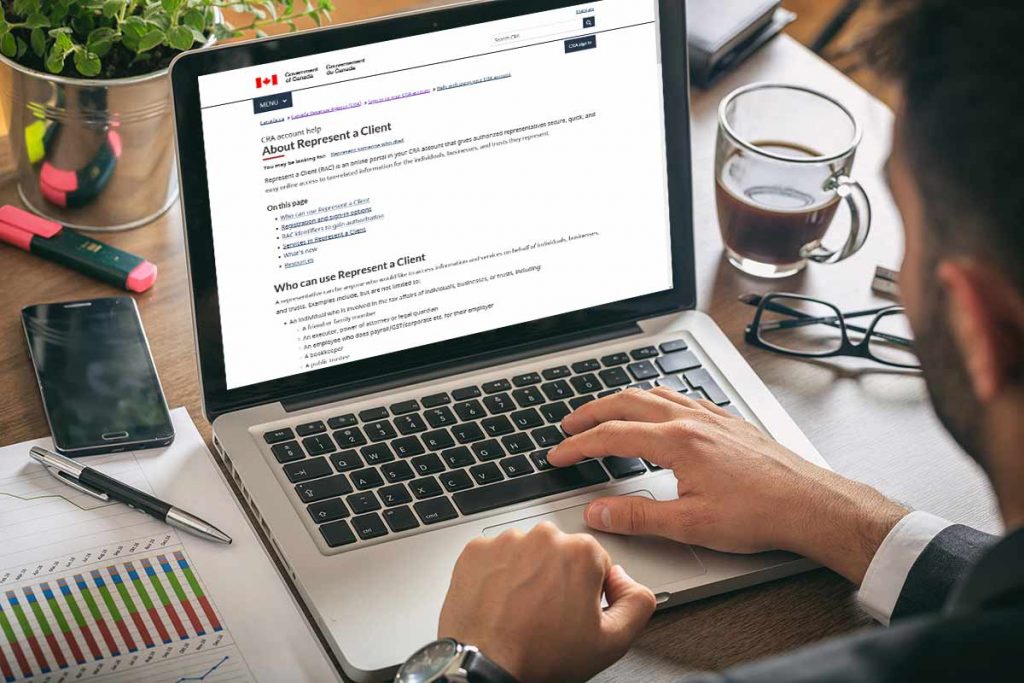
If you’ve ever found yourself trying to help someone with their taxes—whether it’s your parents, your spouse, a friend, or one of your clients—then you’ve likely come across the Canada Revenue Agency’s (CRA) “Represent a Client” service. It’s a powerful tool that simplifies and streamlines the way Canadians can assist others in dealing with the CRA, but it’s not always clear how it works or who it’s for.
In this guide, we’ll walk you through the ins and outs of the CRA’s Represent a Client service with long, detailed explanations and practical advice. Our goal is to break things down in plain language, so you feel confident using this tool—whether you’re a seasoned tax pro or just helping out a loved one.
What Is CRA Represent a Client?
The CRA’s Represent a Client is an online service that allows one person or organization to access another individual’s or business’s CRA account, provided they’ve been granted permission. It’s essentially a formal way of letting someone else interact with the CRA on your behalf. That includes viewing tax documents, making changes, submitting forms, and more.
Think of it like giving someone the keys to your tax file—but with locks on certain drawers. You can choose what level of access they have and how long that access lasts. The goal is to allow authorized representatives to act on your behalf in a secure and structured way, which is crucial in today’s digital world where privacy and data security are top priorities.
This service is especially helpful during tax season or when dealing with ongoing tax issues. Rather than having to constantly go back and forth with paper forms or spend hours on the phone with the CRA, representatives can take care of things quickly and efficiently online.
Who Can Use Represent a Client?
One of the great things about the Represent a Client service is how flexible it is. It’s designed to accommodate a wide range of situations where someone might need help managing their tax matters.
Here’s a look at who can use the service:
- Individuals: If you’re helping a family member or friend with their personal taxes, this service lets you step in without overstepping legal boundaries.
- Tax Professionals: Accountants, bookkeepers, and tax advisors can use the service to manage clients’ taxes and interact with the CRA on their behalf.
- Business Owners: If you own a business and have an employee or external accountant handling taxes, you can authorize them to represent your business.
- Legal Representatives: Guardians, power of attorney holders, or lawyers acting on behalf of others can use the platform.
- Organizations: Estates, trusts, and non-profits that require administrative help can also authorize a representative.
No matter your situation, if you need to view or manage another person’s or organization’s tax matters, this service is designed to make that possible—while still protecting sensitive financial information.
How to Set Up a CRA Represent a Client Account
Setting up your account with CRA’s Represent a Client portal may take a little bit of time, especially the first time around, but once you’re in, you’ll find it very convenient. Here’s how to go about it:
Step 1: Register for a CRA User ID
Start by visiting the Represent a Client page on the CRA website. If you don’t already have a CRA user ID and password, you’ll need to create one. If you do have a CRA account through services like My Account (for individuals) or My Business Account (for businesses), you can use the same login details.
Alternatively, you can sign in using a Sign-In Partner—this lets you log in with the same credentials you use for online banking, provided your bank is one of CRA’s partners.
Step 2: Set Up Security Questions
The CRA will prompt you to set up several security questions. These questions add an extra layer of protection and are used to verify your identity in case you forget your password or need to make changes to your account.
Step 3: Receive and Enter Your CRA Security Code
After you’ve created your account and set up your security details, the CRA will mail a security code to your home address. This usually arrives within 5 to 10 business days. You’ll need this code to fully activate your account.
Step 4: Log In and Access the Portal
Once you’ve received your code and entered it into your account, you’re officially set up. You can now use the Represent a Client portal to link yourself to clients and start submitting authorization requests.
CRA Represent a Client Log In: Step-by-Step
- Go to the CRA Represent a Client Portal
Visit the official page - Click on “Represent a Client”
Select the “Login” button under “Represent a Client” to begin. - Choose How to Sign In
You’ll see two login options:- Sign-In Partner – Use your online banking login (from participating banks).
- CRA User ID and Password – Use your CRA-issued credentials.
- Enter Your CRA Credentials
Input your CRA User ID and Password or log in through your Sign-In Partner. - Enter Your Security Code (if first time)
If it’s your first time, enter the CRA security code sent to your mailing address to activate your account. - Access the Dashboard
Once logged in, you’ll see your dashboard where you can:- View clients who have authorized you
- Access individual or business tax accounts
- Submit forms, view balances, file returns (based on access level)
- Log Out Securely
When finished, always click “Log out” and close your browser to protect client information.
How Clients Can Authorize a Representative
Authorization must come from the client themselves. In other words, if you want to represent someone, they must give you permission through the CRA. This can be done in a few different ways:
1. Online via My Account or My Business Account
This is the easiest and fastest method. The client logs into their CRA account, navigates to the “Authorized Representatives” section, and enters your Rep ID, Group ID, or Business Number (if you’re part of a business).
Once submitted, the CRA processes it almost instantly, and access is granted within minutes in most cases.
2. Through a Web Form Submission
If you’re initiating the request as a representative, you can use the Represent a Client portal to submit the authorization form. The CRA will then notify the client that they need to review and approve your request through their online account.
3. Using Paper Forms
For clients who prefer not to use the internet or who don’t have an online CRA account, authorization can still be granted using paper forms.
- Form AUT-01 is used to authorize a representative for individuals and businesses.
- Form RC59 was used for businesses (note: CRA has phased this out in favour of AUT-01).
These forms must be signed and sent to the CRA by mail or fax. This process is slower and can take several weeks to complete.
Did You Know…
- Authorizations Don’t Expire Unless You Set an End Date. Unless you specify an expiry date, your representative stays authorized indefinitely—so it’s important to review and remove reps you no longer work with.

Need to manage your personal taxes too? Explore our full guide on CRA My Account for Individuals to stay on top of your personal returns, benefits, and account details.
Types of Access: Levels of Authorization
The CRA offers two main levels of access when authorizing someone to represent you. These levels determine what the representative can see and do on your behalf.
1. Level 1 – View Only
This access level allows the representative to:
- View tax returns and assessment notices
- Access benefit and credit payment information
- See RRSP and TFSA contribution limits
- View account balances and tax slips
This level is best if you only need someone to keep an eye on your account but not make changes. For example, a child helping their elderly parent understand their tax situation might only need Level 1 access.
2. Level 2 – View and Update
With Level 2 access, the representative can:
- Make changes to personal information like address or direct deposit
- Submit documents and tax returns
- Apply for benefits and credits
- Send and receive messages through the CRA’s secure messaging system
This level is more suitable for tax professionals or individuals handling more complex financial matters. If you want someone to take action on your behalf—not just look—then Level 2 is the way to go.
What You Can Do as an Authorized Representative
Once you’re authorized, you can perform a wide range of tasks depending on your level of access. With Level 2 access, your options are significantly expanded. Here’s a breakdown of what representatives can typically do:
- Access and review tax returns and notices
- File tax returns and adjustments
- Submit supporting documents
- Make changes to contact information or banking details
- Register for CRA programs (e.g., GST/HST)
- Check eligibility for benefits and credits
- Set up or change direct deposit
- Submit relief requests (e.g., for penalties or interest)
- Use secure messaging to communicate with CRA
This functionality makes it much easier to stay on top of tax responsibilities without having to be physically present or involved in every communication with the CRA.
Security and Privacy Considerations
Security is a major concern when granting someone access to your financial information, and rightly so. The CRA takes several precautions to protect your data:
- Multi-Factor Authentication (MFA) is required for login, adding an extra layer of security.
- Session timeouts log users out after periods of inactivity to prevent unauthorized access.
- Audit logs track who has accessed what information and when, adding a level of transparency.
- Clients can revoke access at any time through their account.
As a best practice, each representative should have their own user ID. Never share your credentials, and make sure to regularly review who has access to your account.
Common Issues and How to Solve Them
Even with a system designed to make things easier, hiccups can happen. Here are a few common issues Canadians face with Represent a Client, along with tips for resolving them:
- Pending Authorizations: If your request hasn’t been approved, double-check that the client has logged in and accepted it.
- Invalid Details: Make sure you’ve entered the correct SIN, business number, or Rep ID. Even one digit off can delay the process.
- Lost or Missing Security Code: If your CRA code hasn’t arrived, contact CRA to verify your mailing address and request a resend.
- Access Expired or Removed: Clients can remove representatives at any time. If your access suddenly disappears, reach out to confirm whether it was revoked or expired.
How Clients Can Remove a Representative
If a client decides they no longer want someone to have access to their account, removing a representative is straightforward. Here’s how it’s done:
- Log into CRA’s My Account or My Business Account
- Navigate to “Authorized Representatives”
- Click on the name of the representative to view details
- Select “Remove Access”
Once this is done, the representative will immediately lose all access to the client’s information.
When You Might Need Represent a Client
Not sure if this service applies to your situation? Here are a few common examples of when it can come in handy:
- Helping Elderly Parents: Adult children can help manage benefit claims, tax filings, and payments.
- Small Business Support: Business owners can authorize accountants to file returns or manage payroll.
- Tax Season Professionals: Accountants can handle multiple client accounts with ease.
- Spousal Support: Couples managing family taxes together can simplify communication with CRA.
- Legal Guardians: Guardians or power of attorney holders can manage tax matters for those unable to do so.
Tips for Using Represent a Client Effectively
To get the most out of this service, here are some tips that Canadian users have found helpful:
- Always double-check authorization levels and expiration dates.
- Use the CRA’s secure messaging service to keep a record of communications.
- Schedule annual reviews of active representatives to keep your list up to date.
- Encourage clients to sign up for My Account to speed up the authorization process.
Tips for Accountants and Tax Pros
If you’re in the business of handling other people’s taxes, here are some best practices:
- Use a GroupID to streamline staff access
- Assign different staff to different access levels
- Keep digital and paper consent records
- Review access lists regularly — remove old clients
- Check authorization expiry dates to avoid delays
Useful Forms and Resources
| Form | Use |
| AUT-01 | Authorize or cancel a representative (individuals & businesses) |
| RC59 | Previously used for businesses (now merged) |
| T1013 | Deprecated – no longer used |
| RC4111 | CRA guide to Authorizing a Representative |
Official portal: CRA Represent a Client
Did You Know…
- You Can Authorize More Than One Representative. There’s no strict limit on how many people or firms you can authorize at once. Each rep gets their own Rep ID and access level, giving you full control over who sees or manages your taxes.

More CRA Represent a Client FAQs
While our main guide covers the essentials of using the CRA Represent a Client portal, there are always a few extra questions Canadians ask—especially when dealing with security, limits, and troubleshooting. Below are additional FAQs that dig into those areas.
Conclusion
CRA’s Represent a Client service is an indispensable tool for Canadians managing tax matters for others. Whether you’re a tax professional, a caregiver, or just lending a hand, this platform offers the control, access, and security needed to make tax season less stressful.
By understanding the different access levels, knowing how to set things up properly, and using the service responsibly, you’ll be able to manage tax accounts smoothly and efficiently. And if you ever run into trouble, the CRA provides plenty of support and documentation to help guide you through.
Need a step-by-step checklist or a printable guide? Let me know, and I’ll create one tailored to your situation.